Why do I need the routers IP address?
We will need your routers local IP address so we can login to its configuration page to setup things like port forwarding and static IP assignments. There are many reasons you will need this and accessing these settings are very handy. Thankfully all ISP modems and routers have a settings web server that can be accessed from its local IP address.
Is it the same for every router?
Unfortunately its not always the same IP address but don't worry its pretty simple to find.
Can you access this IP address from outside of my home network?
This IP address cant be accessed from outside your home. There are ways to access it from outside your network if you chose to but we highly recommend keeping remote access turned OFF in your routers settings (Default is OFF).
How do I find the IP address?
The easiest way to find your routers IP address is by simply looking for a sticker on your router. This sticker may be under the router or on the side. A photo below is an example of how it would look. The IP address will normally start with http://192.168.*.* and the sticker should also show you the username and password.
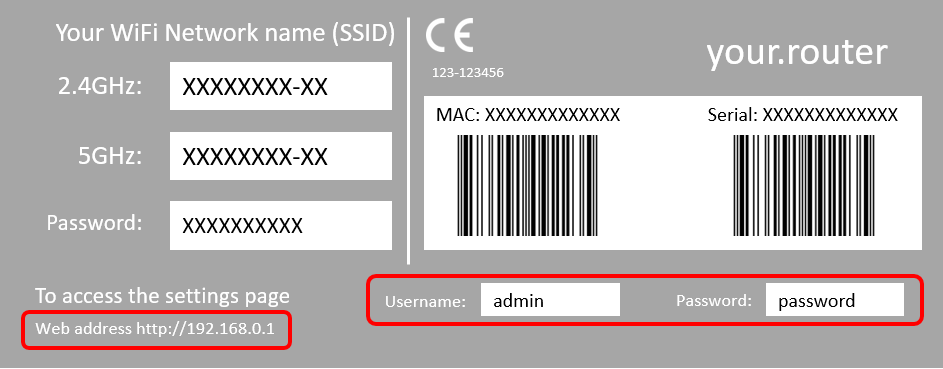
In case you don't have a sticker on your router it will be a little bit trickier to do.
Follow the steps below to find it:
- Android and iOS users can download the "Fing" app by clicking here.
- Using a command prompt in Windows or MAC
How to find the IP address of your router using Windows
1. Right-click the Windows icon in the bottom-left of your screen, and select "Command Prompt."
2. In the Command Prompt window, type "IPCONFIG" and press Enter.
3. Find the "Default Gateway" section. The number listed here is your router's IP address.
How to find the IP address of your router using a Mac
1. Click the Apple icon at the top-left of the screen and choose "System Preferences."
2. Click "Network."
3. In the list on the left side of the window, choose your network and then click "Advanced" at the bottom-right of the window.
4. Finally, click "TCP/IP." You should see the router's IP address, listed next to "Router."
I cant find the username and password!
Don't worry. If you are stuck and cant find it please feel free to comment below or message us on the live chat and we will do our best to help you. Don't forget to do a google search for your router web GUI as well.